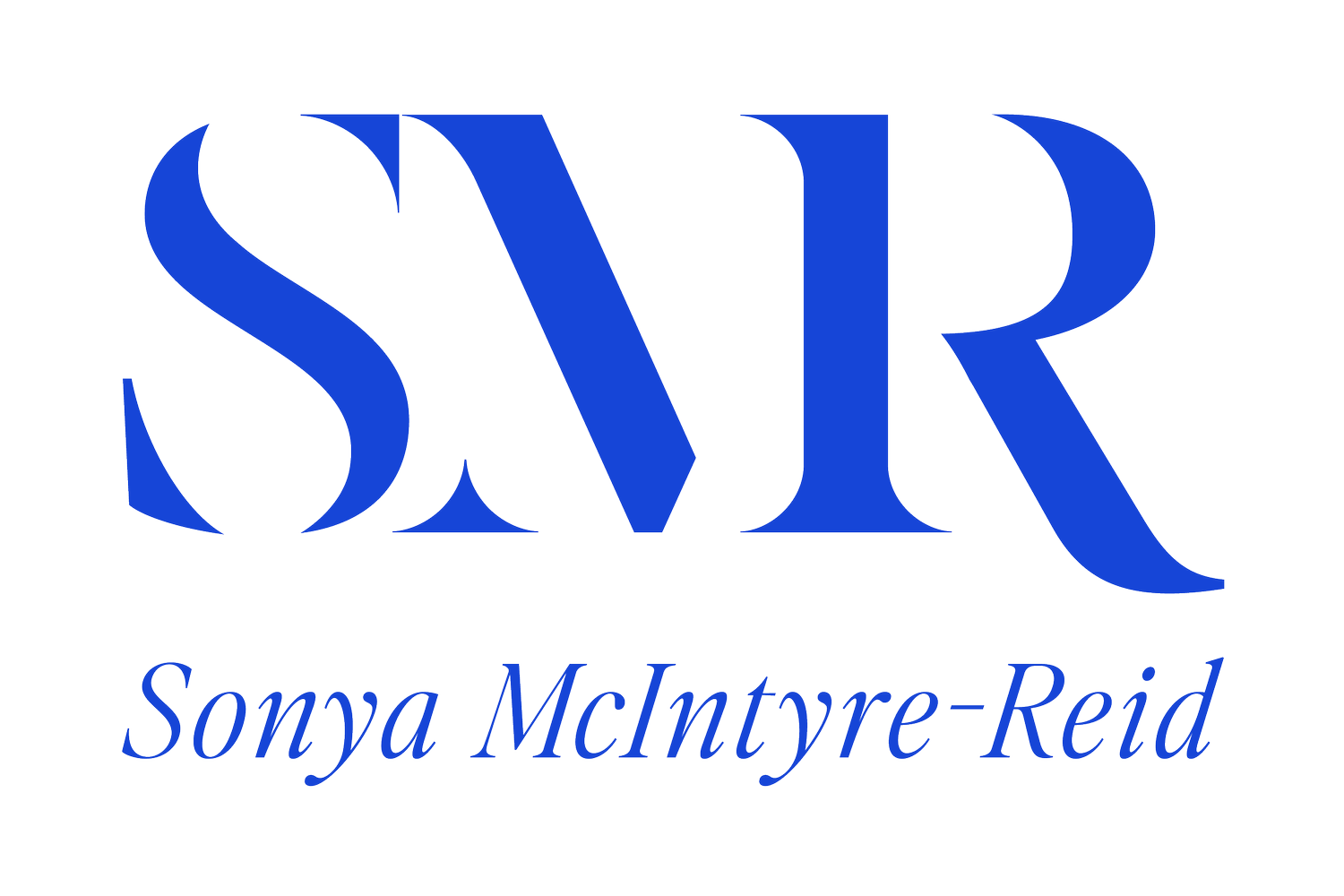EPISODE 37 OF THE MARKETING SOLUTIONS PODCAST: How to Caption and Edit Your Videos for Social Media
Sonya McIntyre-Reid:
Hey guys, did you know that Facebook has reported that 85% of videos are watched without sound, not to mention captions on videos actually increase view time by 12%? It makes sense, right? We're using social media more than ever. Often, we shouldn't be. So we don't get caught at work by our boss, our phones are often muted. Therefore it's critical that you caption your videos on social media. In this episode, I'm going to take you through exactly how to do that, but there's more than one way to cook an egg. So we'll talk about the different options available too.
First up, you actually need to have the caption file and transcript of your video. You could spend hours typing it up by yourself, but time is money, and I'm sure you have better things to be doing with your time, like going out and chasing new clients. Am I right?
What I want you to do is head to R-E-V.com, rev.com. This is an amazing website, which will cost you $1.25 US per minute of video content to get captions. All you need to do is upload your video and select the following options. I want you to get a Facebook ready SRT file, and a transcript. From here, you'll actually be delivered two files. The SRT file is what we're going to use to upload captions to your Facebook videos. I always like to order a transcript too, just to check the spelling. I believe the English they transcribe it into is US, so there could be some words that do need tweaking. They also have the option to pay extra to speed up delivery time and put your order to the front of the queue, but I don't typically take this option as they're pretty fast with their turnaround, and I usually get it back within a few hours.
So if you need the video captions for the next day, do it the day before. Now, when it comes to actually using the files you receive, you won't be able to open the SRT file to see the contents of it. This is why I recommend that you get a transcript too. This SRT file is a special caption file that Facebook will read and place on the correct timings on your video. Which brings me to actually posting and using the captions. As a side note though, if you are someone who schedules out your videos on Facebook using a third party tool, such as Buffer, you're going to have to set yourself a calendar reminder to manually jump in and add this to the process, so actually go and add those captions to the video once the video is already being posted.
Head into Facebook and your business page. I want you to click create post and select the video you want to upload. This is on desktop, not mobile, by the way. Very important. A screen will pop up, and on the right hand side, there is an option that says subtitles and captions. Select that. Do not, and I repeat, do not use the auto-generated caption option. They just do not get our Australian accent, and I've been stung in the past with some very inappropriate captions being auto-generated. Underneath the auto-generate option is the ability to upload the sub rip or SRT file. Hit that button. Grab your SRT file from rev.com and hit save. Boom. Now, the great part about this is that if someone is scrolling through your Facebook feed with their sound turned on, the captions actually won't show up, but if they don't have the sound turned on, then they will.
So this helps to make sure that the quality of your video actually isn't affected. The only problem is unlike Facebook, Instagram does not yet allow captions to be uploaded as a separate sidecar file to videos within the app. Instead, users must actually burn captions onto the video before they upload the content. So again, this takes away the ability for captions to not be shown if someone is watching with sound on. So keep that in mind.
Does this sound like a hassle to you? We agree, but I have just come across a tool, which my team and I are trialing with clients currently. It allows you to easily add those cool headlines viral style, that we see with a lot of videos at the moment. So this tool is called zubtitle.com. So Z-U-B title.com. It's about 20 bucks a month, and it allows you to add those SRT files, add captions, add headlines, and even resize your videos depending on your requirements. EG, if you need a square for Instagram TV, it'll automatically do that for you. So really it takes a lot of the hassle when it comes to video formatting out of things, which is great.
If you're doing a lot of educational or informative video content, especially if you're a consultant in the service space industry, highly, highly recommend checking this out. So far, it looks super promising. I will report back to you guys after I've used it for more than a few weeks, but yeah, go check it out. Initial feedback from my video editor, who usually uses some advanced tools, says that it's great for basic edits, but you really do need to manually update the captions. They're not super accurate. So I still recommend getting the captions through rev.com rather than using Zubtitles versions of them.
You also don't have a lot of control over the design elements for basic stuff, but it does do the trick, and if you're a sole trader with no budget for proper video editing at the moment, which can be super pricey, this is a great solution. So remember guys, if you're going to go to the effort of creating video content, make sure it is captioned. Go and get your captions from R-E-V.com. If you want to resize videos or have videos playing on Instagram, check out Zubtitle.com. And I am not an affiliate for any of these tools, just letting you know because they've been super useful for me. Thanks for listening.
Speaker 1:
You've been listening to the marketing solutions podcast with Sonya McIntyre-Reid. Don't forget to get your hands on our awesome freebies that will get you on your way to marketing success. Head to kissmarketing.com.au/free.