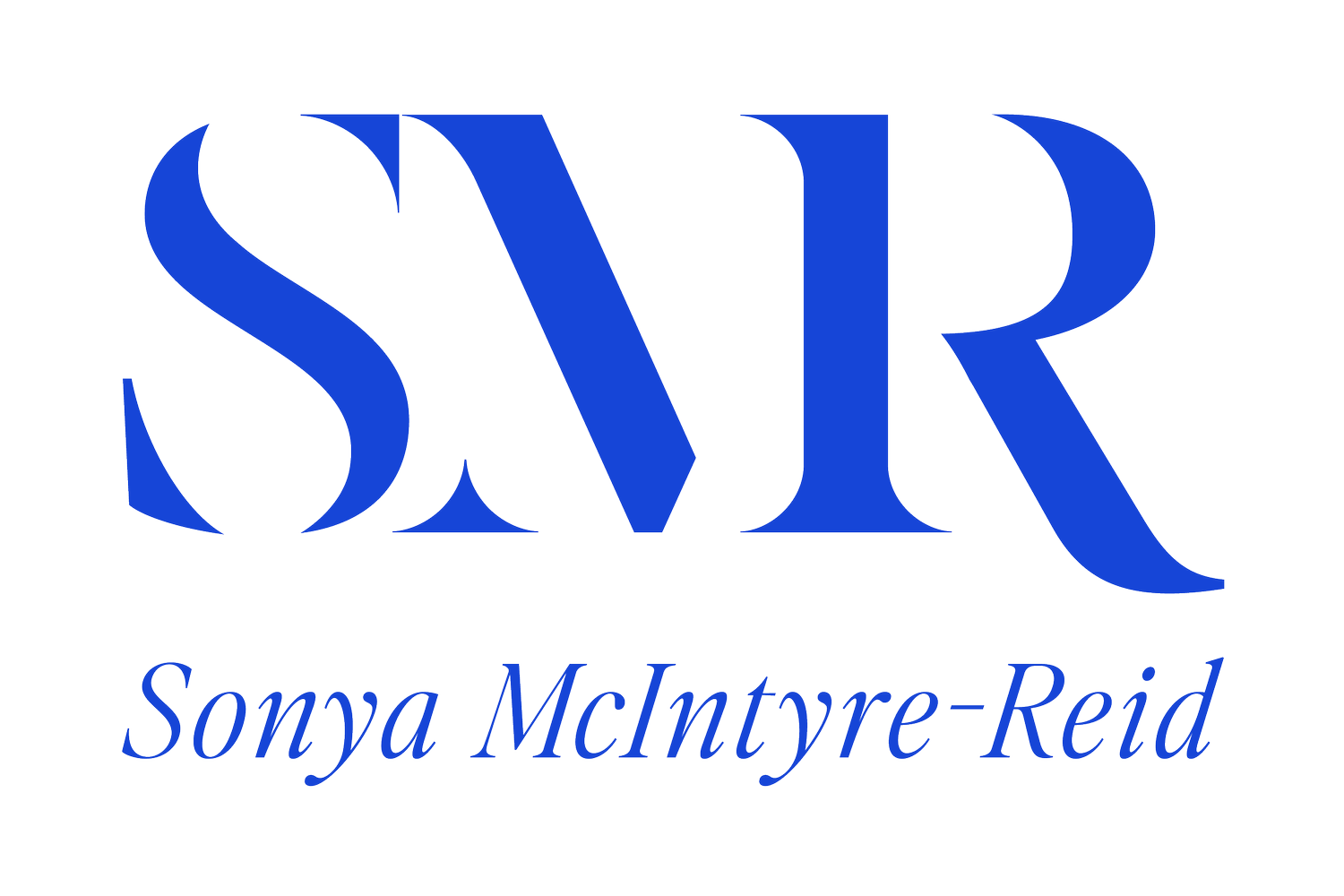EPISODE 93 OF THE MARKETING SOLUTIONS PODCAST: SETTING AND FORGETTING YOUR WEBSITE
Sonya:
I'm recording this episode because we've had quite a few issues, in the last six months or so, with client websites we've inherited from other agencies. Some of these issues have included WordPress themes updating automatically with the plugins not being compatible with the updates, causing errors with the site, links breaking, being unable to log into the dashboard to make updates, and even confidential information being at risk due to security being out of date.
Sonya:
Someone once told me that a WordPress website requires maintenance like a car does. You need a regular service or oil change or the whole thing may just blow up. In this episode, I'm going to take you through the essentials when it comes to maintaining your WordPress website.
Sonya:
Welcome to the Boom Your Biz podcast. A podcast for the movers, the shakers, and even bigger action takers in business. I'm your host, Sonya McIntyre-Reid. And each week I'll be exploring the question of what really makes businesses and organizations thrive. I'm on a mission to educate, empower and inspire business owners and myself along the way.
Sonya:
I'm going to come out and say it, I am not a big fan of WordPress for small businesses or sole traders. The reason being, it takes a bit of skill to maintain WordPress websites. And if you don't have those skills you have to pay someone to do it for you, which can get a bit expensive. Or you can just leave it and pray that it doesn't blow up.
Sonya:
As I mentioned in the intro, we've inherited a lot of sites that experience critical errors due to a lack of maintenance. And when this happens, we often can't even log into the WordPress dashboard to fix things. Lucky for us, our awesome developer, Randy, is the most patient person ever. He has spent countless hours this past year, digging through code to work out the issue and get things back on track for our clients. But honestly, if things were set up and maintained correctly, a lot of these issues wouldn't be happening. And not everybody has a Randy on their support team.
Sonya:
For this reason, I do recommend using Squarespace if you're only needing a simple information site. They still look absolutely incredible and so much easier to maintain. For eCommerce, Shopify is best. Don't get me wrong though, WordPress is incredible. The capabilities, in terms of having total control over the customization and ability to optimize those search engines, is unmatched. The reality is though, that the majority of small businesses do not require a lot of features that make WordPress look impressive.
Sonya:
But I digress. I'm going to try and give you as much useful information with as little jargon as possible in this episode. To help, I've created a quick cheat sheet, with tick boxes for each task, for you to follow. The link for this will be the show notes for you.
Sonya:
So how do you actually maintain a WordPress site? I recommend you do this at least quarterly. The very first thing you need to do is make sure you do a backup of the site in case any of the following updates are not compatible with another element of the site, such as the theme or a plug-in version. Please, do not skip this step. If you get nothing else from today's episode, I need you to hear me. Do not try to update your website until you've done a backup.
Sonya:
Backing up a WordPress website simply means that you make a copy of all its files and export the contents of its database. Even if you have automated the WordPress backup plugin set up, you still need to make sure you have a backup stored safely on a remote location, either on your computer or in cloud storage. I can't stress this enough. This step is crucial, so that if something goes wrong when you're updating your site you'll be able to restore the latest version of your website and shouldn't lose anything. Some cPanels and hosting actually allows you to backup the site there as well. And that's actually typically the path that we take.
Sonya:
Step number one: log into your WordPress dashboard and update the WordPress core. Don't worry if this sounds confusing, there are two ways you can do this. One is automatic and the other is manual. The automatic method is the most straightforward option and the one most people opt for. It's as easy as logging into the admin area of your website, going to dashboard, updates, and looking for the red dot with a notification next to updates.
Sonya:
If you do have that red dot there, you just click on the update now button and that's it. WordPress will install your update and you'll see a progress bar like you would if you were downloading a large file that tells you how long to go. You won't be able to make any changes to your website while WordPress is updating so we recommend you leave yourself a bit of time.
Sonya:
If, for some reason, the one click option doesn't work, you'll need to try a manual update. To do this, you'll need to download the latest version of WordPress. I'll include a link in the free download that goes with this episode. You'll see a manual updates, referred to as the FTP method. So a little bit of jargon here, sorry guys, but it is important. FTP stands for file transfer protocol, and allows you to transfer files from one website to another. An FTP client connects the software on your computer to your website's FTP server. Basically, it does all the things an automatic update does.
Sonya:
There are a few more steps that you need to go through to fully update your version of WordPress, using the FTP method. And I'll include these in your download so I don't bore you here.
Sonya:
Once you've backed up your website you can move onto step number two: update the theme. Your WordPress theme controls the look and feel of your site, how content is displayed, and can make a big difference to how your business is perceived. It's important to make sure your theme is updated to the latest version to ensure that it looks, feels, and, most importantly, works the way that it should.
Sonya:
For most of us, it's a pretty straightforward process. However, if you, or the developer who created your website, have customized the theme in any way, updating the theme may mean you risk losing your work. If your theme customizations are not within what's called a child theme ... that is where code related directly to your theme, in regards to the customization, lives ... they should be placed within a child theme in order to prevent them from being overwritten with a theme update. Always use a child theme for any customization of the parent theme's code.
Sonya:
So, again, a little bit of jargon there. And if you are looking at having a WordPress website built, it's a really good question to ask your developer if they are going to be doing those customizations and ensure that they are using a child theme.
Sonya:
Similarly, if the plugins you've used in your site aren't compatible with the newest version of your theme, you'll need to identify the code you'll also need to update. Finally, if you have a customized theme linked to a WooCommerce store, you'll need to double-check that everything's working after you update.
Sonya:
To update your theme you simply go to the dashboard, then updates, select your theme, then click the update themes button. But do not do this on your live website. Whenever you're changing anything about your website, in terms of themes, plugins, or WordPress core, you should always make a backup of your site and run the updates on a WordPress staging version first.
Sonya:
See what I mean, guys, in terms of how WordPress can be super complicated? It's awesome to have all this customization, but if your developer has used code and hasn't just worked purely off this theme, without any customization, it can be very challenging. And I'll be honest with you, it's not something that I will touch myself. That's why I have the incredible Randy to help us with this.
Sonya:
Step number three is updating the plugins. In an ideal world, updating your theme would automatically also update all your plugins. We're not quite there yet. So it's important to remember to follow a similar process once you update your theme, as well to update your plugins.
Sonya:
Start by making a clone of the site that you've just done the theme update on. To do this, install and activate the WP staging plugin ... I'll link it in the bio for you and also in the freebie ... then click create new staging site. From here, you can either select the pages you want to exclude if you have a very large website, or ignore your this step if your site is fairly small. As a general rule, most small to medium businesses have small websites. But this step is completely up to you. Clone your site, then you're good to go. You can install new plugins, update old plugins, and test to make sure that they're working.
Sonya:
When you're updating the plugins, you can save a lot of time by checking the plugin author has marked the plugin as 100% compatible with the latest WP core version. You can do this by navigating to updates, then each plugin should have a line that states whether or not it's compatible.
Sonya:
If any plugins are not compatible with the latest WP core version, then it is recommended to hold off on the updates if they are not marked 100% compatible. Typically, plugin developers push out updates to their plugins with new WP core versions the same day or a couple of days after WordPress pushes out a new core update. So you shouldn't have long to wait.
Sonya:
Once all your plugin updates are complete, I recommend running a security check. The Wordfence firewall platform plugin is simple to use and checks modified core files and protects against brutal force attacks. Another site you can use is Securi, that's S-E-C-U-R-I, where you simply paste the URL of your site in and get a quick scan back. I'll link both these sites in the show notes, and also the freebie, for you.
Sonya:
Finally ... and this will also be included in the download that goes with this episode ... here are a few things to consider when updating your website.
Sonya:
One, when you're going to run your update. These things take time, so this isn't something I would recommend you do during business hours or during peak trading times if you have an online store. Use Google Analytics to identify when your site generally gets the fewest visits and schedule your updates accordingly.
Sonya:
Two, use a staging site to check that your update doesn't clash with any code and that the site actually works after the update.
Sonya:
Three, test every page. Not just your homepage. Look at your widgets and menus and go through your site like you would if you were a website visitor rather than the website owner. Better yet, have someone else go through the site as a second pair of eyes. They may pick up on the minor things that you don't.
Sonya:
Four, use the support forums. Web developers can be expensive and many charge a high rate for one-off tech support. I know that we do. Often, many others have had the problem you're having and have added a troubleshooting guide, in language you can actually understand, to these public forums.
Sonya:
I've thrown a lot of information at you in this episode. And I know some of it won't make sense until you're actually logged into the admin section of your site. So don't forget to head to the free resources section at kissmarketing.com.au to download the checklist that goes with this episode. I've also included links to the sites and software I've discussed today in the show notes.
Sonya:
I know that when you're running a business website maintenance may not be the top of your priority list. But trust me when I tell you this needs to be up there as part of your regular business maintenance practices. What might take you a couple of hours early on a Monday morning could save you days of lost sales inquiries due to a broken website.
Sonya:
We've seen some absolute shockers lately when it comes to poorly maintained websites. And we'd love to hear about your experience with staying on top of website maintenance in your business. Join the Boom Your Biz Facebook group, where you can connect and maybe commiserate with other business owners and pick up some helpful business tips and tricks from others who understand your journey. The link to the group is in the show notes. Or just search Boom Your Biz on Facebook, in the group section.